Table of Contents
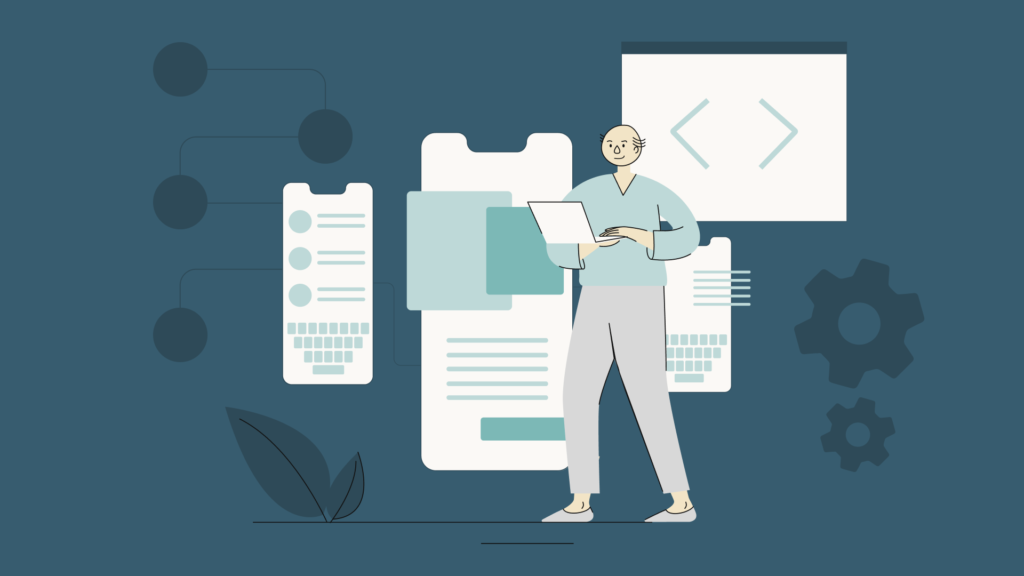
What is Android SDK: Definition and Quick Overview
Android has taken the world by storm and is currently the most popular OS for phones. In order to simplify the app development process for their OS, Android offers the Android Software Development Kit (SDK). Within this set, developers can find the necessary software developing tools for creating Android apps for the specific features and tech of their OS.
Amongst the tools inside Android SDK, devs will find an emulator, required libraries, a debugger, documentation for the APIs, sample code and tutorials for the Android OS. As Android is continuously being updated and getting new versions, so does the SDK. Therefore, each time Google launches a new Android version, an SDK is released for it too for developers to create programs with the latest features. It goes without saying that the importance of Android SDK in software development can’t be overstated.
In conclusion, an SDK is the set of tools launched by Android to develop the apps easily for the specific features and tech of its OS.
What is SDK in Android Studio and the Integrated Development Environment (IDE)
Created by Google, Android Studio is the official Integrated Development Environment (IDE) for the development of Android apps. Android Studio provides more features for developers that boost productivity by letting them design, create and test their apps faster and in an easier way. Amongst the Android Studio featured tools, developers can find:
- A build system devs can use to compile and distribute their apps in different platforms.
- An emulator which will allow you to test your app without a physical device.
- A code customizable editor with features such as code completion and error detection.
- Some debugging tools like a debugger, a logcat viewer and a memory profiler.
- A visual layout editor that allows devs to design and preview user interfaces.
- Performance tools which help optimize the product.
- Version control systems that let devs manage their codebase and collaborate with others.
- With this comprehensive set of tools, Android Studio has clearly been designed to be your one-stop for your Android Software development needs.
How to install and download Android Studio
Android Studio is compatible with Windows, Linux, Mac and Chrome OS and can be downloaded from its official website. After downloading the file, installing it will take only a few minutes:
- Double-click on the downloaded setup file and launch the installation.
- Follow the on-screen instructions to install it.
- Configure Android Studio by clicking on “Configure” and “SDK Manager”. When you are done, click on “Apply”.
Android Studio System Requirements
In order to make use of Android Studio, your device must fulfill some system requirements. Operating system: Linux, Mac OS X 10.10 (Yosemite), or Windows 7 or later.
System architecture: A 64-bit operating system and 4 GB or more of RAM are required.
Processor: Intel Core i3 or a later model running at least at 2.0 GHz.
For Android Studio and the Android SDK, you will need at least 4 GB of free storage space.
Graphics card: An OpenGL 2.0-compatible graphics card is required for Android Studio.
Android Studio needs Java Development Kit (JDK) version 8 or later to be installed on your computer.
Android Emulator: You may test apps using the Android Emulator that is part of Android Studio. On your machine, hardware acceleration must be enabled for it, though.
These are the minimal specifications needed to run Android Studio. However, a more powerful system is recommended, especially if you intend to work on big projects and carry out complicated tasks.
Android SDK Manager: What is it
The SDK Manager lets you manage Android SDK. With SDK Manager, you can install, uninstall or update your Android SDK based on your software development needs. Therefore, the SDK Manager is the one that will allow devs to have up-to-date tools. You can find it inside the Android Studio operative system. To access the SDK Manager, you need to click on Tools -> Android -> SDK Manager.
Android SDK Tools (or features)
Within the Android SDK, developers will find comprehensive tools and features that will enhance their productivity. These tools are grouped in the following packages:
- Android SDK Command-Line Tools
- Android SDK Build Tools
- Android SDK Platform Tools
- Android Emulator
- Jetifier
Now, let’s see briefly what each package is about and its most relevant command-line tools.
Android SDK Command-Line Tools
When using the Android SDK command line tools package you’ll be able to build and debug Android apps smoothly.
One of the most important command lines in this package is the sdkmanage which allows you to view, install, update, and uninstall packages from the command-line interface.
However, do keep in mind that if you are using Android Studio this tool won’t be necessary as you can manage your SDK packages from the IDE.
This package is installed in the android_sdk/cmdline-tools/version/bin/ directory and contains various command line tools for debugging and building, such as:
You can dig further into the syntax, commands, and usage notes in the links provided on each command line tool name.
Important: If you want to instantly get the most updated Android system components in the Android SDK Manager you have to install the most recent version of the Android SDK Command-Line tools package first.
For the most updated information about this package, visit Android SDK Command-Line Tools Release Notes.
Download links: You don’t need to download these command line tools if you are using Android Studio, however, if you don’t want to use Android studio you can download the command line tools only for Windows, Mac, and Linux here.
Note: “The Android SDK Command-Line Tools package replaces the deprecated SDK Tools package. For information about the deprecated SDK Tools package, see the Android SDK Tools release notes” (source: https://developer.android.com/studio/releases/cmdline-tools).
Android SDK Platform Tools
This package is your go-to if you need tools to install, debug or create an interface with the Android platform.
Among its most useful command lines, you can find Android Debug Bridge (adb) which simplifies various device functions. For example, you can deploy and debug your app wirelessly by using Android Debug Bridge (adb).
You can find this package in the android_sdk/platform-tools/ directory, some of its most important command line tools are
If you want to learn more about the syntax and user guide of each command line you can click on each name.
Important: It isn’t necessary to use adb directly to install your app on an emulator or device as Android Studio can control the app installation for you.
For the most updated information about this package, visit SDK Platform Tools release notes.
Download links
You don’t need to download the latest version of these command-line tools if you are using Android Studio, however, if you don’t want to use Android studio you can get them from the sdkmanager command-line tool or here
Jetifer
The time-saving Jetifier tool helps you migrate the old support-library-dependent libraries to the updated AndroidX equivalent packages.
And, if you are wondering: what is AndroidX? This is the package name that includes all the Android Jetpack libraries, which is a collection of Android libraries made with the whole purpose of making your development work easier by providing you with a set of tools to avoid potential compatibility issues.
If you want to learn more about the advanced usage options and how to install Jetifier check the Jetifier user guide.
Important: Jetifier can still migrate types in an android.support.* package that are not from any support library artifact, as long as there is mapping for it.
Android SDK Build Tools
The SDK Build gathers app resources and source code. Then it packages them into APKs for developers to test, examine, deploy, and release.
Among its most useful command-line tools you will find the AAPT2 (Android Asset Packaging Tool), which streamlines the process of packaging resources by parsing, indexing, and compiling the resources into an optimized binary format for the Android platform.
You can find this package located in the android_sdk/build-tools/version/ directory. Some of its most command-line tools are:
For further information on the syntax and usage of each component, simply click on its name.
Important: Keep in mind that AAPT2 generates non-executable files and that you can’t deploy the later generated APK right away as it lacks both DEX files and a signature.
For the most updated information about this package, visit SDK Build Tools release notes
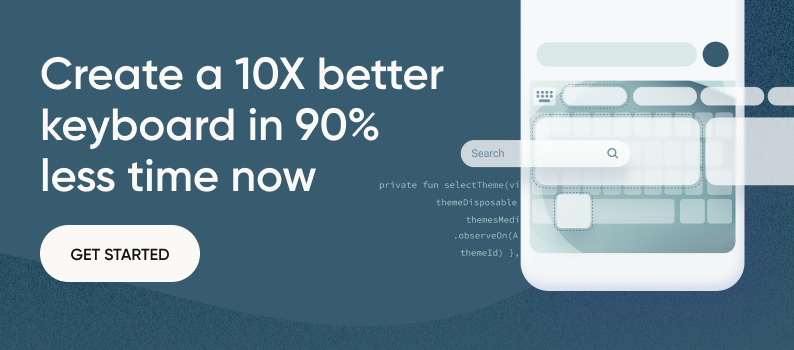
Android Emulator
This tool lets developers test their apps faster without the use of a physical device. The emulator has predefined configurations for several Android OS devices such as smart TVs and Android phones and tablets.
Also, with the emulator, developers can simulate incoming calls, messages, define the location of the device and pretty much anything they can do with a physical device.
You can find this package located in the android_sdk/emulator/ directory. Within its most important command line tools, you’ll find:
You can find further information on the syntax and usage of each component by just simply clicking on its name.
Important: The Android Emulator is under constant development. For up-to-date information on registered issues and to report any bugs, refer to the Android Issue Tracker.
For the most updated information about this package, visit Emulator release notes
Platforms and compatibility
There are several Android SDK platforms. Each of them has a corresponding number with the Android version. It is important to remember that the higher the number, the more compatible that version will be. As you have also probably guessed, each new version will have more features than the previous one.
Advantages: Great In-App Functionality
The Android SDK is a tool that benefits developers and businesses alike. With its wide range of features, you can easily build, test, and integrate your app.
There are various advantages but we would like to highlight the top 3 benefits we identified that greatly impact the development process and business goals.
Deploy Faster, Scale Faster
Certainly, a faster development time is one of the top Android SDK advantages. By reducing deployment time developers have the opportunity to actually focus on building high-end quality apps without worrying about tedious processes that can be easily automated.
On the other hand, by deploying faster businesses have the opportunity to drastically reduce the time to market these products, hence testing faster and scaling faster.
And, this is an advantage that goes beyond using the Android SDK from Android Studio, but actually the use of an SDK by itself. Let’s see this in a practical example.
Let’s say you are building a virtual reality game and want to deliver an engaging and unique text input experience for your users, for this you can make your dev team build this from scratch, or you can build a 10x better software keyboard in 90% less time by using a pre-built keyboard SDK such as the Fleksy Virtual Keyboard SDK.
Helps you avoid a bad brand reputation
Nobody wants bad user reviews in the Google Play store, do we?
When using Android SDK you gain the benefit of taking higher control of your app appearance, integrations, and key features that must be maintained when interacting with other apps, this is crucial for your brand reputation as it’s a way to protect the UX.
For example, by declaring an <uses-feature> element in your app’s manifest file you can filter which users can install your app, if you don’t do this you can get affected by unsatisfied users that download your app but were not able to use it.
Community Support
As a third main benefit, we wanted to highlight the big support community Android SDK has. This is an open-source platform that enables developers to share knowledge, support, and scale quicker when building apps.
If you are curious, here you have some useful community links from the official developer android community so you can make questions, learn and share your knowledge:
Conclusion
As Android’s expansion continues throughout the globe, so will the demand for useful and high-quality apps. The comprehensive set of tools in Android SDK are paramount for developers to fulfill this ever-growing demand.
Furthermore, businesses must stay on top of the game, delivering world-changing apps that deliver high user satisfaction and a unique user experience.
Fleksy offers just that to companies looking for a white-label virtual and predictive keyboard SDK that suggests services and products as users type, providing a hard-to-beat customer experience in real time.
By combining the power of the Android SDK with the innovative keyboard technology from Fleksy, businesses have the tools they need to build and deploy truly game-changing apps.
Get in touch to elevate your app to the next level.
FAQs
What is the latest android sdk version?
Android 13 (API lvl 33) is the latest Android SDK version available as of February 2023.
Which Android SDK tools and Versions of Android are best to install?
It is always better to install the latest versions as they have the highest compatibility and the most features. Currently, the latest version is the API level 33, for Android 13.
What is the proper SDK location for Android Studio?
The proper SDK location will vary based on your needs. To see where SDK is currently located follow these steps:
- Open Android Studio
- Open the Settings dialog (Preferences on macOS),
- Then go to Appearance & Behavior > System Settings > Android SDK.
Additionally, you can customize the SDK path to C:\WorkFolder\AndroidSDK, to do this you don’t need to download SDK twice, just copy the existing SDK directory, usually located at %USERPROFILE%\AppData\Local\Android\SDK by default, to your preferred location.
Can I install the Android SDK offline?
After downloading and installing Android Studio, you can extract Android SDK from a zip file and configure it offline simply following the on-screen instructions. This is really helpful as it will allow you to install Android Studio in several devices by downloading it only once.
What is Android Target SDK?
The Android Target SDK states the API Level your Android application was originally designed to run.
By specifying the targetSdkVersion, Android can enable compatibility behaviors to ensure the app works as intended, without being limited to using only manifest elements or behaviors defined for the minimum API Level.
What is eyeball SDK Android?
The Eyeball Messenger SDK provides developers with tools that allow them to integrate live video communication features with existing or new apps.
What is Google Android SDK?
Android SDK is a comprehensive set of tools for Android software development created by Google.
What api is used in Android SDK?
The highest API level used in Android SDK (as of February 2023) is level 33. Nonetheless, Google accepts any API higher than level 31, which was designed for Android 12.
How to find out what app is open to Android SDK?
To know if Android SDK can work on an app, open Android Studio, select File -> New -> Import File. If you can import your app, it is supported by Android SDK.
What is the build artifact file in Android SDK?
Artifacts are final or temporary files or directories created during the build by the Android Gradle plugin. They include code, resources and assets of an Android app. They are compiled into an APK file that is ready for distribution.
What is a full backup in Android SDK?
A full backup in Android SDK allows users to have all the data from their phone saved in a backup file in their computer.
What is the compile SDK in Android Studio?
Compile SDK tells Gradle to what Android SDK version should your app be compiled with.