Table of Contents
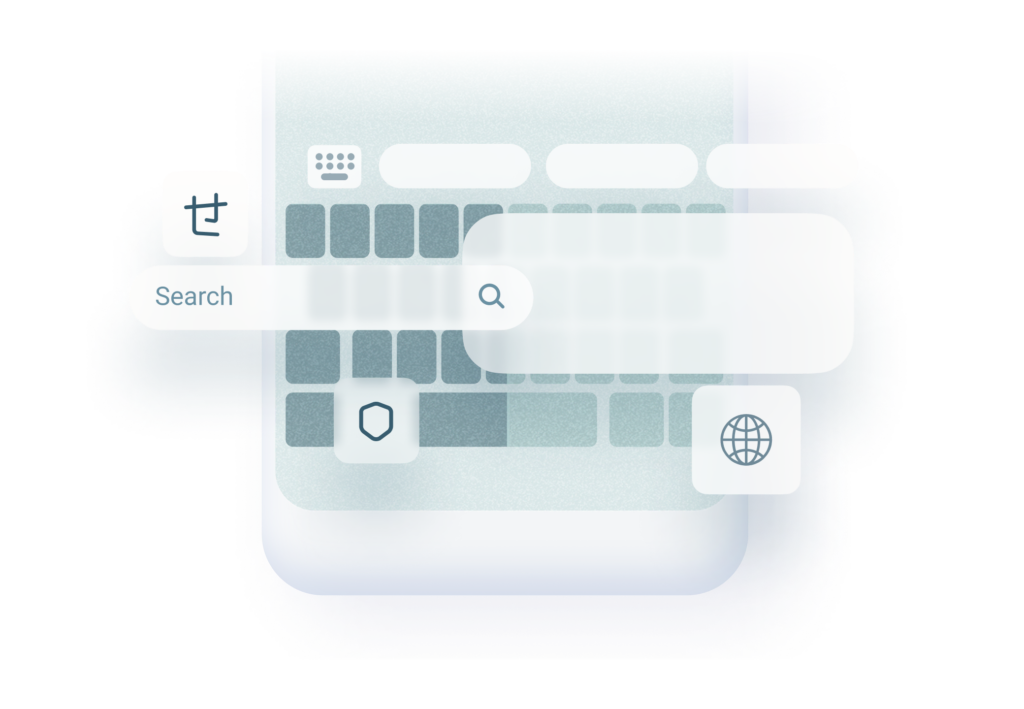
1. Easy Onboarding
Onboarding is the first interaction users have with your keyboard app, and a seamless process can set the tone for their entire experience. An effective onboarding flow should clearly convey the app’s value and make the setup process as simple as possible. This chapter will delve into how to achieve this with a one-page onboarding screen featuring two buttons: “Add Keyboard” and “Activate Keyboard.”
Key Elements of Onboarding
1. One-Page Value Proposition
The onboarding page should highlight the unique benefits of your keyboard app. Keep it concise but compelling. For example, you could mention superior predictive text, a wide range of customization options, or multilingual support. According to a study by Localytics, 21% of users abandon an app after just one use. Highlighting key benefits upfront can help reduce this churn rate.
2. Clear Instructions
Users should not have to guess what steps to take next. Provide clear, easy-to-follow instructions. The buttons “Add Keyboard” and “Activate Keyboard” should be prominently displayed and accompanied by brief explanations of what each action entails. A survey by Clutch found that 72% of users said that having a well-designed app was important for them.
3. Visual Cues
Use visuals to guide users. Icons, arrows, or animated gifs can illustrate where to tap and what to expect next. This reduces the cognitive load on users, making the process intuitive. According to research by Google, users form an opinion about a website’s visual appeal in just 50 milliseconds, making visuals crucial for initial impressions. It is a very valid point for mobile keyboard apps as well.
Examples
Example 1: Minimalist Design
A clean, minimalist design with ample white space can help users focus on the core actions. Highlight the value proposition at the top, followed by two large buttons: “Add Keyboard” and “Activate Keyboard.” Include a small info icon next to each button that users can tap for more details.
Example 2: Step-by-Step Animation
An animated guide can show users the exact steps they need to take. For instance, a short animation could depict a finger tapping the “Add Keyboard” button, navigating to settings, and enabling the keyboard. According to a study by Nielsen Norman Group, users prefer clear, visual instructions and are more likely to complete tasks successfully when shown how.
Example 3: User Testimonials
Incorporate short, positive testimonials from users to build trust and reinforce the value proposition. Place these below the buttons to encourage new users to complete the onboarding process. Testimonials can increase credibility and persuade 92% of consumers to trust user-generated content more than traditional advertising.
2. Language and Layout Setup
Setting up languages and keyboard layouts is crucial for user satisfaction. With the Fleksy SDK offering support for 82 languages and multiple layouts, providing a seamless setup experience can cater to diverse user preferences.
Key Elements of Language and Layout Setup
1. Initial Language Selection
Prompt users to select their preferred language(s) during the initial setup. Provide a comprehensive list that is easy to navigate and search. Research by Common Sense Advisory indicates that 75% of consumers prefer to buy products in their native language, emphasising the importance of language options.
2. Layout Customization
Allow users to choose their preferred keyboard layout. Some users may prefer a QWERTY layout even for languages typically using AZERTY. Offering flexibility here enhances user experience. According to a survey by Google, personalization can increase app engagement by up to 40%.
3. Personalised Recommendations
Use data and user input to offer personalised layout recommendations. For example, suggest popular layouts based on the selected language or user demographics.
Examples
Example 1: Guided Setup Wizard
Implement a setup wizard that guides users through selecting languages and layouts. Use clear headings and progress indicators to show users where they are in the process.
Example 2: Search and Filter Options
Provide robust search and filter functionalities to help users quickly find their desired language and layout. For instance, a search bar at the top and filters for regional variations can streamline this process.
Example 3: Real-Time Preview
Offer a real-time preview of the selected language and layout. As users make their choices, show how the keyboard will look and function, allowing them to make informed decisions.
3. Customization of Emoji Skin Color
Inclusion and personalization are vital in today’s digital landscape. Allowing users to customise emoji skin colour and other features like the number row can significantly enhance user engagement and satisfaction.
Key Elements of Customization
1. Emoji Skin Color
Offer a range of skin tone options for emojis. Ensure this feature is easily accessible within the keyboard settings. Research by Adobe found that 76% of emoji users want more emoji diversity.
2. Number Row Addition
Provide the option to add a number row to the keyboard. This small addition can greatly improve typing efficiency for many users.
3. Value-Added Features
Highlight other unique features your app offers on top of the Fleksy SDK. This could include special themes, additional emoji packs, or unique shortcuts. To learn more about building a virtual keyboard app using the Fleksy SDK, visit their website www.fleksy.com
Examples
Example 1: Easy Access Settings
Place the customization settings in an easily accessible location, such as a dedicated tab in the app’s main menu. Clear icons and labels can help users navigate these options.
Example 2: Theme Integration
Integrate emoji skin colour options within the theme settings. Users can select their preferred skin tone alongside choosing a theme, making the process seamless.
Example 3: Interactive Tutorial
Create an interactive tutorial that guides users through customization options during the initial setup. This can help users discover and utilise these features effectively.
4. Customising Look and Feel
Personalization is a key driver of user satisfaction. Allowing users to customise the look and feel of their keyboard, with attention to high-quality colour gradients and other visual elements, can make your app stand out.
Key Elements of Customization
1. Colour Gradients
Offer a variety of colour gradients for the keyboard background. High-quality, aesthetically pleasing gradients can enhance the visual appeal of the keyboard. According to a study by Canva, colour increases brand recognition by up to 80%.
2. Theme Options
Provide a wide range of theme options. Users should be able to choose from pre-designed themes or create their own. Customization can lead to a 30% increase in user engagement, according to Segment.
3. Visual Effects
Incorporate visual effects such as key press animations or background animations. These small touches can significantly improve the user experience.
Examples
Example 1: Pre-Designed Themes
Offer a selection of professionally designed themes that users can easily apply. Include options that cater to different tastes, such as minimalistic, vibrant, or dark themes.
Example 2: Custom Theme Builder
Implement a theme builder that allows users to customise every aspect of the keyboard’s appearance. This could include colours, fonts, and key shapes.
Example 3: Seasonal Themes
Introduce seasonal themes that change automatically based on the time of year. This keeps the app fresh and engaging, encouraging users to return frequently.
5. Monitoring and Analytics
Understanding how users interact with your keyboard app is crucial for continuous improvement. Monitoring usage and analysing data can help identify what features are popular and what might need refinement. This chapter will cover the best practices for utilising analytics to enhance your app.
Key Elements of Monitoring and Analytics
1. Usage Tracking
Implement tools to track how users interact with different features. This can include which languages are most used, popular themes, and customization options. According to App Annie, analytics can help increase app retention by up to 20%.
2. User Feedback
Encourage users to provide feedback directly through the app. Use this feedback to identify pain points and areas for improvement. According to HubSpot, collecting and acting on user feedback can improve customer retention by 25%.
3. Data-Driven Decisions
Use analytics data to make informed decisions about feature updates and removals. Focus on enhancing features that are widely used and consider removing or reworking less popular ones. A McKinsey report indicates that data-driven organisations are 23 times more likely to acquire customers.
Examples
Example 1: Real-Time Analytics Dashboard
Create a real-time analytics dashboard that displays key metrics such as active users, most popular features, and user engagement levels. This can help you quickly identify trends and make timely adjustments.
Example 2: Feedback Integration
Integrate a feedback mechanism within the app, such as a prompt that appears after a certain period of use. This can gather user opinions on recent updates or new features.
Example 3: A/B Testing
Conduct A/B testing for new features or changes. Release updates to a small subset of users and analyse the impact before rolling out to the entire user base. This helps ensure that changes positively affect the overall user experience.
By following these guidelines, developers can build a successful keyboard app that caters to both iOS and Android users, ensuring a seamless, customised, and enjoyable experience.
